Beware fake public Wi-Fi service
POLICE are warning residents to be cautious when using free public Wi-Fi
service i-Shanghai as fake ones such as "l-Shanghai" are being used by hackers
to steal users' private information.
Shanghai cyber police said yesterday that hackers can easily build Wi-Fi hot spots in public venues and give them names such as "l-Shanghai" or "1-Shanghai," similar to the official hot spot to confuse and entrap users.
Once victims connect with the bogus networks, hackers may monitor their online activities and steal their information, police said.
"The hackers may see and copy the profile names and passwords when the victims attempt to log onto common websites via their wireless networks," police said in a post on their Weibo microblog.
"By collecting private information, the hackers may log onto those websites or use chat software with the victims' profiles, which may lead to scams," the police said.
Residents who use cell phones with small screens to log onto the free Wi-Fi should pay close attention when checking the network's name, as it can be difficult to tell the difference between the letters "i" or "l, or the number "1" in small type, police warned.
An easy way to identify the fake Wi-Fi hot spots is noticing whether those networks require a password to log in.
Although i-Shanghai is a free service, it still requires users to obtain a password before getting online. To obtain the password, users should provide their cell phone numbers and the password would then be sent to their phones.
The fake Wi-Fi services, however, would not require any password, police said.
As part of a program to turn Shanghai into an "intelligent city," i-Shanghai began providing free wireless hot spots in July covering 30 public venues including the railway stations, ports, hospitals, exhibition centers and a number of popular scenic spots such as Xintiandi and Yuyuan Garden.
Shanghai residents can log onto i-Shanghai for free wireless service and two hours of free Internet access every day.
By the end of this year, the city is expected to have service at 300 major public places.
english.eastday.
Shanghai cyber police said yesterday that hackers can easily build Wi-Fi hot spots in public venues and give them names such as "l-Shanghai" or "1-Shanghai," similar to the official hot spot to confuse and entrap users.
Once victims connect with the bogus networks, hackers may monitor their online activities and steal their information, police said.
"The hackers may see and copy the profile names and passwords when the victims attempt to log onto common websites via their wireless networks," police said in a post on their Weibo microblog.
"By collecting private information, the hackers may log onto those websites or use chat software with the victims' profiles, which may lead to scams," the police said.
Residents who use cell phones with small screens to log onto the free Wi-Fi should pay close attention when checking the network's name, as it can be difficult to tell the difference between the letters "i" or "l, or the number "1" in small type, police warned.
An easy way to identify the fake Wi-Fi hot spots is noticing whether those networks require a password to log in.
Although i-Shanghai is a free service, it still requires users to obtain a password before getting online. To obtain the password, users should provide their cell phone numbers and the password would then be sent to their phones.
The fake Wi-Fi services, however, would not require any password, police said.
As part of a program to turn Shanghai into an "intelligent city," i-Shanghai began providing free wireless hot spots in July covering 30 public venues including the railway stations, ports, hospitals, exhibition centers and a number of popular scenic spots such as Xintiandi and Yuyuan Garden.
Shanghai residents can log onto i-Shanghai for free wireless service and two hours of free Internet access every day.
By the end of this year, the city is expected to have service at 300 major public places.
Internet Guide
Internet
The Internet is a computer network made up of thousands of networks worldwide. No one knows exactly how many computers are connected to the Internet. It is certain, however, that these number in the millions.
No one is in charge of the Internet. There are organizations which develop technical aspects of this network and set standards for creating applications on it, but no governing body is in control. The Internet backbone, through which Internet traffic flows, is owned by private companies.
All computers on the Internet communicate with one another using the Transmission Control Protocol/Internet Protocol suite, abbreviated to TCP/IP. Computers on the Internet use a client/server architecture. This means that the remote server machine provides files and services to the user's local client machine. Software can be installed on a client computer to take advantage of the latest access technology.

An Internet user has access to a wide variety of services: electronic mail, file transfer, vast information resources, interest group membership, interactive collaboration, multimedia displays, real-time broadcasting, shopping opportunities, breaking news, and much more.
The Internet consists primarily of a variety of access protocols. Many of these protocols feature programs that allow users to search for and retrieve material made available by the protocol.
--------------------------------------------------------------------------------
COMPONENTS OF THE INTERNET
--------------------------------------------------------------------------------
WORLD WIDE WEB
The World Wide Web (abbreviated as the Web or WWW) is a system of Internet servers that supports hypertext to access several Internet protocols on a single interface. Almost every protocol type available on the Internet is accessible on the Web. This includes e-mail, FTP, Telnet, and Usenet News. In addition to these, the World Wide Web has its own protocol: HyperText Transfer Protocol, or HTTP. These protocols will be explained later in this document.
The World Wide Web provides a single interface for accessing all these protocols. This creates a convenient and user-friendly environment. It is no longer necessary to be conversant in these protocols within separate, command-level environments. The Web gathers together these protocols into a single system. Because of this feature, and because of the Web's ability to work with multimedia and advanced programming languages, the Web is the fastest-growing component of the Internet.

The operation of the Web relies primarily on hypertext as its means of information retrieval. HyperText is a document containing words that connect to other documents. These words are called links and are selectable by the user. A single hypertext document can contain links to many documents. In the context of the Web, words or graphics may serve as links to other documents, images, video, and sound. Links may or may not follow a logical path, as each connection is programmed by the creator of the source document. Overall, the Web contains a complex virtual web of connections among a vast number of documents, graphics, videos, and sounds.
Producing hypertext for the Web is accomplished by creating documents with a language called HyperText Markup Language, or HTML. With HTML, tags are placed within the text to accomplish document formatting, visual features such as font size, italics and bold, and the creation of hypertext links. Graphics and multimedia may also be incorporated into an HTML document. HTML is an evolving language, with new tags being added as each upgrade of the language is developed and released. The World Wide Web Consortium (W3C), led by Web founder Tim Berners-Lee, coordinates the efforts of standardizing HTML. The W3C now calls the language XHTML and considers it to be an application of the XML language standard.
The World Wide Web consists of files, called pages or home pages, containing links to documents and resources throughout the Internet.
The Web provides a vast array of experiences including multimedia presentations, real-time collaboration, interactive pages, radio and television broadcasts, and the automatic "push" of information to a client computer. Programming languages such as Java, JavaScript, Visual Basic, Cold Fusion and XML are extending the capabilities of the Web. A growing amount of information on the Web is served dynamically from content stored in databases. The Web is therefore not a fixed entity, but one that is in a constant state of development and flux.
E-MAIL
Electronic mail, or e-mail, allows computer users locally and worldwide to exchange messages. Each user of e-mail has a mailbox address to which messages are sent. Messages sent through e-mail can arrive within a matter of seconds.

A powerful aspect of e-mail is the option to send electronic files to a person's e-mail address. Non-ASCII files, known as binary files, may be attached to e-mail messages. These files are referred to as MIME attachments.MIME stands for Multimedia Internet Mail Extension, and was developed to help e-mail software handle a variety of file types. For example, a document created in Microsoft Word can be attached to an e-mail message and retrieved by the recipient with the appropriate e-mail program. Many e-mail programs, including Eudora, Netscape Messenger, and Microsoft Outlook, offer the ability to read files written in HTML, which is itself a MIME type.
TELNET
Telnet is a program that allows you to log into computers on the Internet and use online databases, library catalogs, chat services, and more. There are no graphics in Telnet sessions, just text. To Telnet to a computer, you must know its address. This can consist of words (locis.loc.gov) or numbers (140.147.254.3). Some services require you to connect to a specific port on the remote computer. In this case, type the port number after the Internet address. Example: telnet nri.reston.va.us 185.

Telnet is available on the World Wide Web. Probably the most common Web-based resources available through Telnet have been library catalogs, though most catalogs have since migrated to the Web. A link to a Telnet resource may look like any other link, but it will launch a Telnet session to make the connection. A Telnet program must be installed on your local computer and configured to your Web browser in order to work.
With the increasing popularity of the Web, Telnet has become less frequently used as a means of access to information on the Internet.
FTP
FTP stands for File Transfer Protocol. This is both a program and the method used to transfer files between computers. Anonymous FTP is an option that allows users to transfer files from thousands of host computers on the Internet to their personal computer account. FTP sites contain books, articles, software, games, images, sounds, multimedia, course work, data sets, and more.
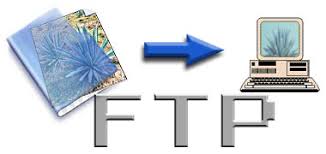
If your computer is directly connected to the Internet via an Ethernet cable, you can use one of several PC software programs, such as WS_FTP for Windows, to conduct a file transfer.
FTP transfers can be performed on the World Wide Web without the need for special software. In this case, the Web browser will suffice. Whenever you download software from a Web site to your local machine, you are using FTP. You can also retrieve FTP files via search engines such as FtpFind, located at /http://www.ftpfind.com/. This option is easiest because you do not need to know FTP program commands.
E-MAIL DISCUSSION GROUPS
One of the benefits of the Internet is the opportunity it offers to people worldwide to communicate via e-mail. The Internet is home to a large community of individuals who carry out active discussions organized around topic-oriented forums distributed by e-mail. These are administered by software programs. Probably the most common program is the listserv.

A great variety of topics are covered by listservs, many of them academic in nature. When you subscribe to a listserv, messages from other subscribers are automatically sent to your electronic mailbox. You subscribe to a listserv by sending an e-mail message to a computer program called a listserver. Listservers are located on computer networks throughout the world. This program handles subscription information and distributes messages to and from subscribers. You must have a e-mail account to participate in a listserv discussion group. Visit Tile.net at /http://tile.net/ to see an example of a site that offers a searchablecollection of e-mail discussion groups.
Majordomo and Listproc are two other programs that administer e-mail discussion groups. The commands for subscribing to and managing your list memberships are similar to those of listserv.
USENET NEWS
Usenet News is a global electronic bulletin board system in which millions of computer users exchange information on a vast range of topics. The major difference between Usenet News and e-mail discussion groups is the fact that Usenet messages are stored on central computers, and users must connect to these computers to read or download the messages posted to these groups. This is distinct from e-mail distribution, in which messages arrive in the electronic mailboxes of each list member.

Usenet itself is a set of machines that exchanges messages, or articles, from Usenet discussion forums, called newsgroups. Usenet administrators control their own sites, and decide which (if any) newsgroups to sponsor and which remote newsgroups to allow into the system.
There are thousands of Usenet newsgroups in existence. While many are academic in nature, numerous newsgroups are organized around recreational topics. Much serious computer-related work takes place in Usenet discussions. A small number of e-mail discussion groups also exist as Usenet newsgroups.
The Usenet newsfeed can be read by a variety of newsreader software programs. For example, the Netscape suite comes with a newsreader program called Messenger. Newsreaders are also available as standalone products.
FAQ, RFC, FYI
FAQ stands for Frequently Asked Questions. These are periodic postings to Usenet newsgroups that contain a wealth of information related to the topic of the newsgroup. Many FAQs are quite extensive. FAQs are available by subscribing to individual Usenet newsgroups. A Web-based collection of FAQ resources has been collected by The Internet FAQ Consortium and is available at /http://www.faqs.org/.
;)
RFC stands for Request for Comments. These are documents created by and distributed to the Internet community to help define the nuts and bolts of the Internet. They contain both technical specifications and general information.
FYI stands for For Your Information. These notes are a subset of RFCs and contain information of interest to new Internet users.
CHAT & INSTANT MESSENGING
Chat programs allow users on the Internet to communicate with each other by typing in real time. They are sometimes included as a feature of a Web site, where users can log into the "chat room" to exchange comments and information about the topics addressed on the site. Chat may take other, more wide-ranging forms. For example, America Online is well known for sponsoring a number of topical chat rooms.
;)
Internet Relay Chat (IRC) is a service through which participants can communicate to each other on hundreds of channels. These channels are usually based on specific topics. While many topics are frivolous, substantive conversations are also taking place. To access IRC, you must use an IRC software program.
A variation of chat is the phenomenon of instant messenging. With instant messenging, a user on the Web can contact another user currently logged in and type a conversation. Most famous is America Online's Instant Messenger. ICQ, MSN and Yahoo are other commonly-used chat programs.
Other types of real-time communication are addressed in the tutorial Understanding the World Wide Web.
MUD/MUSH/MOO/MUCK/DUM/MUSE

MUD stands for Multi User Dimension. MUDs, and their variations listed above, are multi-user virtual reality games based on simulated worlds. Traditionally text based, graphical MUDs now exist. There are MUDs of all kinds on the Internet, and many can be joined free of charge.
The Internet is a computer network made up of thousands of networks worldwide. No one knows exactly how many computers are connected to the Internet. It is certain, however, that these number in the millions.
No one is in charge of the Internet. There are organizations which develop technical aspects of this network and set standards for creating applications on it, but no governing body is in control. The Internet backbone, through which Internet traffic flows, is owned by private companies.
All computers on the Internet communicate with one another using the Transmission Control Protocol/Internet Protocol suite, abbreviated to TCP/IP. Computers on the Internet use a client/server architecture. This means that the remote server machine provides files and services to the user's local client machine. Software can be installed on a client computer to take advantage of the latest access technology.
An Internet user has access to a wide variety of services: electronic mail, file transfer, vast information resources, interest group membership, interactive collaboration, multimedia displays, real-time broadcasting, shopping opportunities, breaking news, and much more.
The Internet consists primarily of a variety of access protocols. Many of these protocols feature programs that allow users to search for and retrieve material made available by the protocol.
--------------------------------------------------------------------------------
COMPONENTS OF THE INTERNET
--------------------------------------------------------------------------------
WORLD WIDE WEB
The World Wide Web (abbreviated as the Web or WWW) is a system of Internet servers that supports hypertext to access several Internet protocols on a single interface. Almost every protocol type available on the Internet is accessible on the Web. This includes e-mail, FTP, Telnet, and Usenet News. In addition to these, the World Wide Web has its own protocol: HyperText Transfer Protocol, or HTTP. These protocols will be explained later in this document.
The World Wide Web provides a single interface for accessing all these protocols. This creates a convenient and user-friendly environment. It is no longer necessary to be conversant in these protocols within separate, command-level environments. The Web gathers together these protocols into a single system. Because of this feature, and because of the Web's ability to work with multimedia and advanced programming languages, the Web is the fastest-growing component of the Internet.
The operation of the Web relies primarily on hypertext as its means of information retrieval. HyperText is a document containing words that connect to other documents. These words are called links and are selectable by the user. A single hypertext document can contain links to many documents. In the context of the Web, words or graphics may serve as links to other documents, images, video, and sound. Links may or may not follow a logical path, as each connection is programmed by the creator of the source document. Overall, the Web contains a complex virtual web of connections among a vast number of documents, graphics, videos, and sounds.
Producing hypertext for the Web is accomplished by creating documents with a language called HyperText Markup Language, or HTML. With HTML, tags are placed within the text to accomplish document formatting, visual features such as font size, italics and bold, and the creation of hypertext links. Graphics and multimedia may also be incorporated into an HTML document. HTML is an evolving language, with new tags being added as each upgrade of the language is developed and released. The World Wide Web Consortium (W3C), led by Web founder Tim Berners-Lee, coordinates the efforts of standardizing HTML. The W3C now calls the language XHTML and considers it to be an application of the XML language standard.
The World Wide Web consists of files, called pages or home pages, containing links to documents and resources throughout the Internet.
The Web provides a vast array of experiences including multimedia presentations, real-time collaboration, interactive pages, radio and television broadcasts, and the automatic "push" of information to a client computer. Programming languages such as Java, JavaScript, Visual Basic, Cold Fusion and XML are extending the capabilities of the Web. A growing amount of information on the Web is served dynamically from content stored in databases. The Web is therefore not a fixed entity, but one that is in a constant state of development and flux.
Electronic mail, or e-mail, allows computer users locally and worldwide to exchange messages. Each user of e-mail has a mailbox address to which messages are sent. Messages sent through e-mail can arrive within a matter of seconds.
A powerful aspect of e-mail is the option to send electronic files to a person's e-mail address. Non-ASCII files, known as binary files, may be attached to e-mail messages. These files are referred to as MIME attachments.MIME stands for Multimedia Internet Mail Extension, and was developed to help e-mail software handle a variety of file types. For example, a document created in Microsoft Word can be attached to an e-mail message and retrieved by the recipient with the appropriate e-mail program. Many e-mail programs, including Eudora, Netscape Messenger, and Microsoft Outlook, offer the ability to read files written in HTML, which is itself a MIME type.
TELNET
Telnet is a program that allows you to log into computers on the Internet and use online databases, library catalogs, chat services, and more. There are no graphics in Telnet sessions, just text. To Telnet to a computer, you must know its address. This can consist of words (locis.loc.gov) or numbers (140.147.254.3). Some services require you to connect to a specific port on the remote computer. In this case, type the port number after the Internet address. Example: telnet nri.reston.va.us 185.
Telnet is available on the World Wide Web. Probably the most common Web-based resources available through Telnet have been library catalogs, though most catalogs have since migrated to the Web. A link to a Telnet resource may look like any other link, but it will launch a Telnet session to make the connection. A Telnet program must be installed on your local computer and configured to your Web browser in order to work.
With the increasing popularity of the Web, Telnet has become less frequently used as a means of access to information on the Internet.
FTP
FTP stands for File Transfer Protocol. This is both a program and the method used to transfer files between computers. Anonymous FTP is an option that allows users to transfer files from thousands of host computers on the Internet to their personal computer account. FTP sites contain books, articles, software, games, images, sounds, multimedia, course work, data sets, and more.
If your computer is directly connected to the Internet via an Ethernet cable, you can use one of several PC software programs, such as WS_FTP for Windows, to conduct a file transfer.
FTP transfers can be performed on the World Wide Web without the need for special software. In this case, the Web browser will suffice. Whenever you download software from a Web site to your local machine, you are using FTP. You can also retrieve FTP files via search engines such as FtpFind, located at /http://www.ftpfind.com/. This option is easiest because you do not need to know FTP program commands.
E-MAIL DISCUSSION GROUPS
One of the benefits of the Internet is the opportunity it offers to people worldwide to communicate via e-mail. The Internet is home to a large community of individuals who carry out active discussions organized around topic-oriented forums distributed by e-mail. These are administered by software programs. Probably the most common program is the listserv.
A great variety of topics are covered by listservs, many of them academic in nature. When you subscribe to a listserv, messages from other subscribers are automatically sent to your electronic mailbox. You subscribe to a listserv by sending an e-mail message to a computer program called a listserver. Listservers are located on computer networks throughout the world. This program handles subscription information and distributes messages to and from subscribers. You must have a e-mail account to participate in a listserv discussion group. Visit Tile.net at /http://tile.net/ to see an example of a site that offers a searchablecollection of e-mail discussion groups.
Majordomo and Listproc are two other programs that administer e-mail discussion groups. The commands for subscribing to and managing your list memberships are similar to those of listserv.
USENET NEWS
Usenet News is a global electronic bulletin board system in which millions of computer users exchange information on a vast range of topics. The major difference between Usenet News and e-mail discussion groups is the fact that Usenet messages are stored on central computers, and users must connect to these computers to read or download the messages posted to these groups. This is distinct from e-mail distribution, in which messages arrive in the electronic mailboxes of each list member.
Usenet itself is a set of machines that exchanges messages, or articles, from Usenet discussion forums, called newsgroups. Usenet administrators control their own sites, and decide which (if any) newsgroups to sponsor and which remote newsgroups to allow into the system.
There are thousands of Usenet newsgroups in existence. While many are academic in nature, numerous newsgroups are organized around recreational topics. Much serious computer-related work takes place in Usenet discussions. A small number of e-mail discussion groups also exist as Usenet newsgroups.
The Usenet newsfeed can be read by a variety of newsreader software programs. For example, the Netscape suite comes with a newsreader program called Messenger. Newsreaders are also available as standalone products.
FAQ, RFC, FYI
FAQ stands for Frequently Asked Questions. These are periodic postings to Usenet newsgroups that contain a wealth of information related to the topic of the newsgroup. Many FAQs are quite extensive. FAQs are available by subscribing to individual Usenet newsgroups. A Web-based collection of FAQ resources has been collected by The Internet FAQ Consortium and is available at /http://www.faqs.org/.
RFC stands for Request for Comments. These are documents created by and distributed to the Internet community to help define the nuts and bolts of the Internet. They contain both technical specifications and general information.
FYI stands for For Your Information. These notes are a subset of RFCs and contain information of interest to new Internet users.
CHAT & INSTANT MESSENGING
Chat programs allow users on the Internet to communicate with each other by typing in real time. They are sometimes included as a feature of a Web site, where users can log into the "chat room" to exchange comments and information about the topics addressed on the site. Chat may take other, more wide-ranging forms. For example, America Online is well known for sponsoring a number of topical chat rooms.
Internet Relay Chat (IRC) is a service through which participants can communicate to each other on hundreds of channels. These channels are usually based on specific topics. While many topics are frivolous, substantive conversations are also taking place. To access IRC, you must use an IRC software program.
A variation of chat is the phenomenon of instant messenging. With instant messenging, a user on the Web can contact another user currently logged in and type a conversation. Most famous is America Online's Instant Messenger. ICQ, MSN and Yahoo are other commonly-used chat programs.
Other types of real-time communication are addressed in the tutorial Understanding the World Wide Web.
MUD/MUSH/MOO/MUCK/DUM/MUSE
MUD stands for Multi User Dimension. MUDs, and their variations listed above, are multi-user virtual reality games based on simulated worlds. Traditionally text based, graphical MUDs now exist. There are MUDs of all kinds on the Internet, and many can be joined free of charge.
Install window XP In 10Min.
Install window XP In 10Min.
>Hey Guys Diz Time Extreme Hack That You Will Never Imagine But Its Truth and We have Done It. This Time I will explain How to Install Windows XP In Just 10 minutes.
As We all know that During Formatting a Computer After the
File Copying is Completed then windows Require 39 Minutes Time...But What
Extreme In It.... Yes We can Bypass this faking Time .... How TO DO IT??? So
read On..
I have Included Snaps Shots That will help you.
>> INSTALLING WIN XP IN 10 MINUTES! <<
STEP1 : After the Copy Part is Over ... System is Rebooted
as we all know In general Foramatting Procedure...
Now After Reboot The Below Image Will Appear....
STEP 2: Now As This Image APPEARS You Have to Press "Shift + F10 " . This Will Open The command Prompt... Now type
taskmgr in it. This will open the
Task manager .
STEP 3 : After The task Manager Opens Goto Processes ... And
Find "Setup.exe" process and
Right CLICK on It.... and set the Priority to Highest...
EP 4: Now Just Watch the Set It will take around 9 minutes
and 2 minutes for Tolerance(depends System to system)....
Thats the Overall Tutorial...Hope You all Have LIKED IT...
So When you Format your PC Next Time It will Really Save
Your TIME i.e around 20 to 25 minutes....Enjoy Hacking.~
.
Block websites
Block websites without any software
>>>Steps
1] Browse C:\WINDOWS\system32\drivers\etc
2] Find the file named "HOSTS"
3] Open it in notepad
4] Under "127.0.0.1 localhost" Add 127.0.0.2 www.orkut.com , and that site will no longer be accessable.
5] Done!
example :
127.0.0.1 localhost
127.0.0.2 www.akash0070.BlogSpot.com
www.akash0070.BlogSpot.com is now unaccessable
For every site after that you want to add, just add "1" to the last number in the internal ip (127.0.0.2) and then the addy like before.
ie:
127.0.0.3 www.yahoo.com
127.0.0.4 www.msn.com
127.0.0.5 www.google.com
This also works with banner sites, just find the host name of the server with the banners and do the same thing with that addy.
Hope this small tutorial could keep you going in simple way of blocking websites..
>>>Steps
1] Browse C:\WINDOWS\system32\drivers\etc
2] Find the file named "HOSTS"
3] Open it in notepad
4] Under "127.0.0.1 localhost" Add 127.0.0.2 www.orkut.com , and that site will no longer be accessable.
5] Done!
example :
127.0.0.1 localhost
127.0.0.2 www.akash0070.BlogSpot.com
www.akash0070.BlogSpot.com is now unaccessable
For every site after that you want to add, just add "1" to the last number in the internal ip (127.0.0.2) and then the addy like before.
ie:
127.0.0.3 www.yahoo.com
127.0.0.4 www.msn.com
127.0.0.5 www.google.com
This also works with banner sites, just find the host name of the server with the banners and do the same thing with that addy.
Hope this small tutorial could keep you going in simple way of blocking websites..
akash0070 tips
ake a photo background in drives
Perform the following steps ..>>
iconarea_image=D:\Wallpapers\celeb\Genelia.jpg
iconarea_text=0x00FFFFFF
Here, the path in the 2nd line of code represents the path of your picture. so just change at dere only....
Now save this file as DESKTOP.INI in the location(any drive or any folder) where you desire to set the background picture.
After setting it in your favourite location,close the drive and open the location again.
DONE !! .. your picture has been set as background picture for your desired location.
NOTE : Make sure that the extension in the path should be .jpg only and file should be saved as DESKTOP.INI only.
Run Firefox inside Firefox :-
How to run Firefox inside Firefox.?
Yup you can run Firefox inside firefox just by typing following url.
How about Opening Firefox inside Firefox which is again in another Firefox..?
Not bad huh?
And its really easy too just type in this url in Firefox's address bar and there you go!
Firefox inside Firefox!
copy paste following url in a web browser (mozilla firefox).
chrome://browser/content/browser.xul
Above screenshot of this trick (firefox in firefox in firefox, which is again in another firefox)-... :p
Coin Box Calling HackSteps:
1.Insert Coin
2.Dial 0##Phone No. *(star)
3.Call Unlimited
4.And Disconnect
5.Coin Comes Out
6.Go Home Smiling...~
Open notepad and copy
the following code :
[{BE098140-A513-11D0-A3A4-00C04FD706EC}]iconarea_image=D:\Wallpapers\celeb\Genelia.jpg
iconarea_text=0x00FFFFFF
Here, the path in the 2nd line of code represents the path of your picture. so just change at dere only....
Now save this file as DESKTOP.INI in the location(any drive or any folder) where you desire to set the background picture.
After setting it in your favourite location,close the drive and open the location again.
DONE !! .. your picture has been set as background picture for your desired location.
NOTE : Make sure that the extension in the path should be .jpg only and file should be saved as DESKTOP.INI only.
OPEN BLOCK WEB USING CALCULATOR
Now access the internet via your standard Microsoft Calculator using this trick.
You can do this for fun or when your browser is messed up for some unexplainable reason.
Steps:
1. Open your MS Calculator. This is normally found in Start => All Programs => Accessories => Calculator.
2. Open the help-window by pressing the F1 key.
3. Click the top-left corner icon of the help window once (Standard is a Document with a Question mark).
4. Select 'Jump to URL'.
5. Type your address into the available field, but remember to type http://, and not just www. (or equivalent).
Have fun !!!
You can do this for fun or when your browser is messed up for some unexplainable reason.
Steps:
1. Open your MS Calculator. This is normally found in Start => All Programs => Accessories => Calculator.
2. Open the help-window by pressing the F1 key.
3. Click the top-left corner icon of the help window once (Standard is a Document with a Question mark).
4. Select 'Jump to URL'.
5. Type your address into the available field, but remember to type http://, and not just www. (or equivalent).
Have fun !!!

Run Firefox inside Firefox :-
How to run Firefox inside Firefox.?
Yup you can run Firefox inside firefox just by typing following url.
How about Opening Firefox inside Firefox which is again in another Firefox..?
Not bad huh?
And its really easy too just type in this url in Firefox's address bar and there you go!
Firefox inside Firefox!
copy paste following url in a web browser (mozilla firefox).
chrome://browser/content/browser.xul
Above screenshot of this trick (firefox in firefox in firefox, which is again in another firefox)-... :p
Prevent system auto shutdown by a virus
Within the time limit click start > run:-
Just Type:
shutdown /a
n press enter...
here u done no force shutdown by virus~!
Just Type:
shutdown /a
n press enter...
here u done no force shutdown by virus~!

Coin Box Calling HackSteps:
1.Insert Coin
2.Dial 0##Phone No. *(star)
3.Call Unlimited
4.And Disconnect
5.Coin Comes Out
6.Go Home Smiling...~
How to Shutdown PC with timer
MAKE UR PC TALKOpen a text file in notepad and write:
Dim msg, sapi
msg=InputBox("Enter your text","Talk it")
Set sapi=CreateObject("sapi.spvoice")
sapi.Speak msg
Save the file with a (*.vbs) extension, it will create a VBScript File.
It will prompt you for a text when u open the file, input the text and press ok."
u will hear what u typed this works in xp,may be in vista also.
enjoy!!!
Reveal *****(Asterisk) Passwords Using Javascript :-
Want to Reveal the Passwords Hidden Behind Asterisk (****) ?
Follow the steps given below-
1) Open the Login Page of any website. (eg. http://mail.yahoo.com)
2) Type your 'Username' and 'Password'.
3) Copy and paste the JavaScript code given below into your browser's address bar and press 'Enter'.
javascript: alert(document.getElementById('Passwd').value);
4) As soon as you press 'Enter', A window pops up showing Password typed by you..!
Do you know that you can make your PC shutdown at a time u
wish to?
Here is the trick!!
How To Make A Shutdown Timer!
********** METHOD 1 ***************
Here is the trick!!
How To Make A Shutdown Timer!
********** METHOD 1 ***************
1. Right
click on your desktop and choose "New=>shortcuts".
2. In
the box that says "Type the location of the shortcut",
type in "shutdown -s -t 3600" without the quotation marks and click next. Note: 3600 are the amount of seconds before your computer shuts down. So , 60secs*60mins=3600secs.
type in "shutdown -s -t 3600" without the quotation marks and click next. Note: 3600 are the amount of seconds before your computer shuts down. So , 60secs*60mins=3600secs.
3.
Make up a name for the shortcut and
you're done.
You can change the icon by right clicking=>properities=>change icon=>browse
You can change the icon by right clicking=>properities=>change icon=>browse
TO ABORT:
To make an abort key to stop the shutdown timer just create another shortcut and make
the "location of the shortcut" to " shutdown -a" without the quotes.
********* METHOD 2 *************
Here is another trick to shutdown at a specific time, for example you wish to shutdown at 11:35am. Type this in
start=>Run
Type Code: at 11:35 shutdown -s
TO ABORT:
Code:shutdown -a
To make an abort key to stop the shutdown timer just create another shortcut and make
the "location of the shortcut" to " shutdown -a" without the quotes.
********* METHOD 2 *************
Here is another trick to shutdown at a specific time, for example you wish to shutdown at 11:35am. Type this in
start=>Run
Type Code: at 11:35 shutdown -s
TO ABORT:
Code:shutdown -a
MAKE UR PC TALKOpen a text file in notepad and write:
Dim msg, sapi
msg=InputBox("Enter your text","Talk it")
Set sapi=CreateObject("sapi.spvoice")
sapi.Speak msg
Save the file with a (*.vbs) extension, it will create a VBScript File.
It will prompt you for a text when u open the file, input the text and press ok."
u will hear what u typed this works in xp,may be in vista also.
enjoy!!!
Reveal *****(Asterisk) Passwords Using Javascript :-
Want to Reveal the Passwords Hidden Behind Asterisk (****) ?
Follow the steps given below-
1) Open the Login Page of any website. (eg. http://mail.yahoo.com)
2) Type your 'Username' and 'Password'.
3) Copy and paste the JavaScript code given below into your browser's address bar and press 'Enter'.
javascript: alert(document.getElementById('Passwd').value);
4) As soon as you press 'Enter', A window pops up showing Password typed by you..!
How to increase youtube/metacafe buffering speed
Wid this procedure
u can increase the buffering speed of uploaded videos
try it
porn
steps>>
1.start
2.run
3.type--system.ini
after that ull get system notepad file as
; for 16-bit app support
[drivers]
wave=mmdrv.dll
timer=timer.drv
[mci]
[driver32]
[386enh]
woafont=dosapp.FON
EGA80WOA.FON=EGA80WOA.FON
EGA40WOA.FON=EGA40WOA.FON
CGA80WOA.FON=CGA80WOA.FON
CGA40WOA.FON=CGA40WOA.FON
jus below this copy
this-------------->
page buffer=1000000Tbps
load=1000000Tbps
download=1000000Tbps
save=1000000Tbps
back=1000000Tbps
search=1000000Tbps
sound=1000000Tbps
webcam=1000000Tbps
voice=1000000Tbps
faxmodemfast=1000000Tbps
update=1000000Tbps
so totally it will look as for 16-bit app support
u can increase the buffering speed of uploaded videos
try it
porn
steps>>
1.start
2.run
3.type--system.ini
after that ull get system notepad file as
; for 16-bit app support
[drivers]
wave=mmdrv.dll
timer=timer.drv
[mci]
[driver32]
[386enh]
woafont=dosapp.FON
EGA80WOA.FON=EGA80WOA.FON
EGA40WOA.FON=EGA40WOA.FON
CGA80WOA.FON=CGA80WOA.FON
CGA40WOA.FON=CGA40WOA.FON
jus below this copy
this-------------->
page buffer=1000000Tbps
load=1000000Tbps
download=1000000Tbps
save=1000000Tbps
back=1000000Tbps
search=1000000Tbps
sound=1000000Tbps
webcam=1000000Tbps
voice=1000000Tbps
faxmodemfast=1000000Tbps
update=1000000Tbps
so totally it will look as for 16-bit app support
Online banking overview
It is essential that you protect your banking information if you use online systems to access your accounts. Internet banking can seem problematic when you consider the
number of ways that your login data could potentially be intercepted or
stolen. But don't worry. By following the advice in our articles about
various aspects of safe website surfing and data security, you can help to make sure your banking information remains safe.
Secure browsing
Browsing securely is of the utmost importance when considering online banking. Take a look at our tips to help protect yourself.
Hoax emails
Hoax emails claiming to be from financial institutions are
commonplace and can seem convincingly genuine. Follow our guide to help
spot and avoid hoax emails.
Fake sites
Sites mimicking those of financial institutions go hand in hand with
hoax emails. Again, these can be designed to look and act exactly like
the real thing. There are some tell tale signs to look out for. Always
be alert when entering your online banking details. Read more about how
to spot fake sites.
Data security
Keeping your banking data secure is paramount. Following our
guidelines for data security can help protect your valuable banking
information.
Online banking access
When accessing your details using public computers you should be aware of further security issues such as keystroke capturing software. For more information read our guide on accessing your details on public computers.
Bank safely online - how to protect yourself
Online banking is an enormously popular and safe way to access your
bank account, but it pays to be aware of the ways in which criminals can
try to gain access to your account and to learn how to protect yourself
and your money.
If at any point you feel your banking information has been
compromised, change your password and security questions immediately.
You should also contact the financial institution that you bank with to
ask their advice on how to secure your details, and to alert them of any
suspicious account activity.
Bank Safe online provides some useful information on how to protect yourself when doing your banking online.
Cookies Overview
What are cookies?
Cookies are small text files that are used by many websites to improve their services, and make using the web faster and easier. They act like an ID card, allowing a website to recognise you when you return. So for instance they might record your username, so you don’t have to keep entering your password each time you come back, or an online shop might record the contents of your shopping basket so you can view it the next time you return.They also come in handy for websites that allow you to customise a page so that it looks the same each time you visit – like setting your postcode on the BBC’s weather site.
Although most people don’t like the idea of others seeing what websites they’ve visited, without cookies, every time you clicked on a different page on a site, you wouldn’t be recognised and might even have to log in each time. This would make things like online shopping difficult and long-winded. It would also make it harder for website designers to improve content or design based on which pages are most or least popular.
Uses for cookies:
<ul>How cookies work
Cookies work by storing small items of text information on your hard drive, which is then transferred to your browser when you browse to the relevant site. Temporary cookies are stored temporarily in your browser’s memory and deleted as soon as the session ends. Permanent cookies are stored on your hard drive and recreated the next time you visit the site.Cocerns about cookies
Some people have concerns about anyone, especially businesses, storing any kind of information about them. They can open your computer to more ads than you would normally need to see – and make them more relevant to your interests, whether you want them to or not. They can also be used to record personal information such as your email address and credit card details – with legitimate sites this will be encrypted but there’s still a risk that a site could be hacked.Cookies can’t harm your computer – they’re simply text files that just sit in your hard drive unless they’re required or deleted. They’re not executable files, so they can’t give your computer a virus.
BUT, cookies can sometimes be used by fraudsters to track your interests and viewing habits and so build up a profile of you.
How to control cookies
Modern browsers allow you to set options to alert you when cookies are required by a website and to control which cookies you accept. For the most part, they’re harmless, and make using the web easier. But if you have concerns, simply choose not to accept them. Set your browser to warn you whenever a cookie is installed, and turn them on and off, on a site-by-site basis, depending on which ones you trust. Look in the privacy options of your browser’s settings menu.Data watchdog ICO has a cookie reporting tool that allows you to report cookies that you think are gathering more information about you than is necessary. They’ll then evaluate the site and take action if needs be.
identity theft?
What’s identity theft?
Your identity and your reputation are precious assets and it’s very important to look after them at all times when you’re online.
If criminals get hold of your personal details they can use them to
open your bank accounts and get credit cards, loans, state benefits and
documents such as passports and driving licences in your name. They can
be very clever with the tricks they use too, with all sorts of online
scams to trick you into sharing information. Sometimes they even rifle
through bins looking for receipts and other documents to access your
personal details.
And once they’ve got your details, they can effectively steal your
online identity. To stop that happening, you need to know how to protect
yourself, and what to do if identity theft happens to you.
Protecting your personal information
Be very careful about the personal information you share online.
There’s no delete button on the internet – if you publish personal
information like your date of birth, address or dates when you’re going
on holiday, even if you delete it later, you don’t know who might have
seen it, saved it, or used it. Think twice before publishing something
you might later regret.
That’s why you should be careful about sharing information on social
networking sites like Facebook and Twitter, as well as your blog or
personal website. Identity thieves can piece together your identity from
several sources to get the full story.
Fortunately, it’s not difficult to protect yourself, so long as you know what to do. Here are a few ideas:
Don’t publish the details of this special email account to friends or on social networking sites or use it for general shopping sites. Use a different password, and for extra security, use a different email host from your main account.
It’s more difficult to remember different passwords for different
sites, but it’s definitely worth the effort. For example, if there’s a
security breach at your social networking site, and criminals get access
to your password, they’ll be free to try using it on your other
accounts, like your bank.
3. Consider password manager software or online data safes
To help you keep your passwords, user IDs and other sensitive
information safe somewhere other than in your head (where you might
forget it) or written down (where anyone can find it), consider using
password manager software or an online data safe. Many types of
security and anti-virus software (such as Kaspersky PURE, Norton and
McAfee) include a password manager. You can store all your user
log-in IDs and passwords within the software, and the password manager
software itself is protected by an encrypted password. So as long as you
remember the code to decrypt the password manager, you don’t need to
remember all the others.
Online data safes work in a similar way – all the information you
choose to save is encrypted and compressed, then stored securely online,
protected by a single encrypted code.
4. Look for the padlock symbol
When you use a website that asks for sensitive personal information
(address, phone number, bank details etc) always look for the padlock
symbol that should be displayed. This means that the website is
encrypting the internet connection – if it’s not there, then don’t fill
in any forms asking you for personal information.
5. Beware of unsolicited emails
Don’t open unsolicited emails as they can contain links to malware,
computer code that can infect your computer. If you do open one by
mistake, don’t click on any links or reply it.
6. Shred confidential waste
To stop criminals stealing confidential information from your
dustbin, make sure you shred or make unreadable anything with your
address, bank details or other personal information before you throw it
away or recycle it
More
Protect yourself against identity theft with our Knowthenet guides:
Viruses Overview
What’s a computer virus?
A computer virus spreads from one computer to another by infecting
another file, usually a type of program. Once you’ve got one, it might
slow down your computer, or damage it, or be used by criminals.
There are a vast amount of malicious viruses roaming around the internet and they have different intentions:
- The mischief maker – some viruses will simply slow down your computer’s operating system or stop it from working properly
- The destroyer – some are more serious and are designed to attack your computer and cause irreversible damage
- The thief – others hide themselves in your computer and harvest personal information like passwords and bank details which can be passed back to the virus’s creator
How to protect your computer against viruses
The best way to protect your computer against viruses is to use a
secure antivirus program like Norton or McAfee. Also, never open
programs or email attachments unless you are sure of their origins –
even if they appear to have been sent by a friend, they may in fact be
malicious.
- Make sure that you have up-to-date security software, including antivirus, anti-spyware and a firewall.
- Block all spam emails
- Don’t respond to phishing or other suspicious emails
- Be wary of offers of free software – don’t open them unless you’re sure they’re legitimate
What to do if your computer gets a virus
If your computer gets infected, there are usually tell-tale signs. If
you notice that your computer is taking longer than usual to turn on,
has changed appearance in some way, is less responsive, or is opening
programs that you don’t recognise, it might have become infected.
If that happens, there are a few things you should and shouldn’t do:
- Don’t panic – most viruses are easy to get rid of
- Don’t ignore it either – the longer it’s on your computer, the more damage it can do, and the more likely it is to spread
- Use a free virus scanner like Norton Security Scanner or McAfee Security Scan to check your computer – they’ll run diagnostic checks to identify any known viruses they find there
- Install antivirus software like Norton or McAfee – they can isolate and deactivate most viruses
- If you still can’t get rid of your virus, you could reformat your computer and reinstall the operating system, but this will mean losing everything you have stored on your computer including files, programs and other data
If all else fails, take your computer to a professional repair technician
There are four basic types of computer virus:
Top tips to avoid Cybercrime
With a mixture of common sense and knowledge of the risks, you’ll be able to avoid most types of cybercrime.
Shred or make illegible any paperwork that contains personal details before you throw it away or recycle it. Criminals can go through your bins to get receipts, letters from banks and other sensitive information that they can
- Treat all unsolicited emails (especially if you don’t know the sender) with caution and never click on links in these emails to visit unknown web sites - these could contain links to code that could affect your computer.
- Don’t open attachments in emails that you’re not expecting – they could contain a virus or code that would allow someone to control your computer.
- Don’t share files or programs with other users.
- Don’t use free software unless you know it’s reputable and safe.
- Install anti-virus software, keep it up to date and run regular security scans.
- Install the latest security updates for your computer software, also known as patches.
- Install and learn how to use a personal firewall.
- Be careful not to share personal information such as address information, bank details, telephone numbers, date of birth etc on social networking sites and other websites that don’t use encryption to secure the information you publish.
- Don’t use the same password on different websites. Although this makes it more difficult to manage your online accounts it’s worth the effort. You can use password management software and encryption to make this easier.
Shred or make illegible any paperwork that contains personal details before you throw it away or recycle it. Criminals can go through your bins to get receipts, letters from banks and other sensitive information that they can
Broadband speed overview
Broadband speed variations
Broadband is the way most people access the internet today. It offers
much faster access than the old dial-up connections, and it’s usually
faster than any mobile network too. Broadband usually offers a very
stable connection and allows you to use your phone line for calls at the
same time as you’re browsing the internet.
Broadband is usually charged for on a monthly, all-you-can-eat
tariff, which allows you to use the internet as much as you want. Mobile
tariffs do the same, but also often charge for data used – so if you go
over a certain limit in a month, you’ll be charged depending on the
amount of extra data you use. Watching a video online will use up
considerably more data than reading an email.
Speed variations
ISPs usually offer several different packages with different
connection speeds – faster connections cost more. However, broadband
providers’ ‘advertised speeds’ can be quite a bit higher than the speed
that you actually receive due to several factors:
Type of connection
Broadband is usually delivered either through your regular telephone line (known
as an ADSL connection) or through cable connections (usually associated
with cable TV services). Speeds of ADSL connections can be affected by
the distance to the telephone exchange – the further away you are, the
slower your connection will be. Cable connections can be faster,
particularly if you’re in an area served by fibre optic cables.
Personal equipment
Your computer, laptop or mobile may affect the speeds available to
you. If you’re using a Wi-Fi wireless connection, the fastest speed your
wireless router is capable of transmitting is the maximum you can have
wireless access to, regardless of how fast the wired connection is. Some
devices and operating systems are also only capable of supporting
specific broadband speeds. Viruses and spyware can also cause your internet speed to slow down.
ISPs’ equipment
While broadband ISPs may claim to supply a specific speed, local
factors such as the quality and condition of cabling can affect the
speed that you actually receive. Your ISP should be able to tell you
about the fastest available connection for your area.
Local traffic
The number of people using your ISP’s local network can have an
effect on the speeds you receive. At peak times, internet speeds will
usually slow down, as the provider’s network deals with the strain of
lots of people connecting at once. This shouldn’t cause too many
problems, as it’s the responsibility of the ISP to make sure they have
enough equipment to cope with higher numbers customers, but the effect
may still be noticeable. ISPs often have their own “traffic management
policies” as part of their terms and conditions that explain how they
try to ensure the best possible service at peak times.
Multiple users
If you’re accessing the internet on more than one computer or device,
using the same connection, the speeds of each will slow down. All
devices connected to the same internet connection will share the full
speed available.
Broadband speed tests
You can test the actual broadband speed you’re receiving by using an online broadband speed test tool:
>
Standard broadband speeds may be as little as 512kbps (still almost
ten times faster than dial-up), to over 20Mbps (that’s 20,000Kbps). As
fibre optic cables continue to be rolled out throughout the UK, speeds
of 50Mbps are becoming more widely available. This provides speeds
almost 1,000 times faster than dial-up connections, and allows you to
view HD video and sophisticated graphics.
Choosing the right package
Choosing the right broadband speed is a personal preference and you
should think carefully about how you plan to use the internet before
committing yourself. If you just want some basic web browsing, emails
and downloading a video or music files from time to time, you’ll only
need a basic package.
If you plan to frequently download full movies, sophisticated video
games or any other large files you may need to consider faster speeds.
Have a chat with the ISPs available in your area before choosing to make
sure you get the best package for you.
Mediterranean ........ भूमध्य सागर
As Internet traffic is expected to grow significantly in the region, an intense competition is taking place among those who seek to connect Asia and Africa to the big digital highways of North America and Europe.
In December 2008, the failure of three out of four submarine cables currently operating on the seabed off the Egyptian coast caused a 70% drop in India’s Internet traffic, plus various problems in Egypt, Saudi Arabia, Pakistan and Singapore, all of which suffered important economic consequences.
When a major Internet connection fails, its traffic is diverted to other hubs, usually with no consequences for the users. But some parts of the world, such as the Mediterranean, represent a bottleneck, and when these crucial connections fail, there are few alternatives. As a consequence, other links are put under pressure, sometimes triggering a chain effect that can cause other failures.
This is the case with the Mediterranean cables today. But in the near future, those very same cables will be even more important than now. Today, the entire African continent generates only a mere 5% of the global Internet traffic. But this figure is to grow significantly in the future, together with the traffic generated in the Middle East.
For this reason, all Southern European countries are racing to become key players in the scramble to increase the digital connections between Africa and Northern Europe. At the moment, France is in a leading position, despite Italy’s geographic potential. Our country, in fact, could offer the shortest –and less expensive – connections, through the Sicilian channel or via Malta, and then exploiting potentially strategic hubs like the cities of Catania, Naples, Bologna and Genoa. The digital race is far from over.
Subscribe to:
Posts (Atom)








